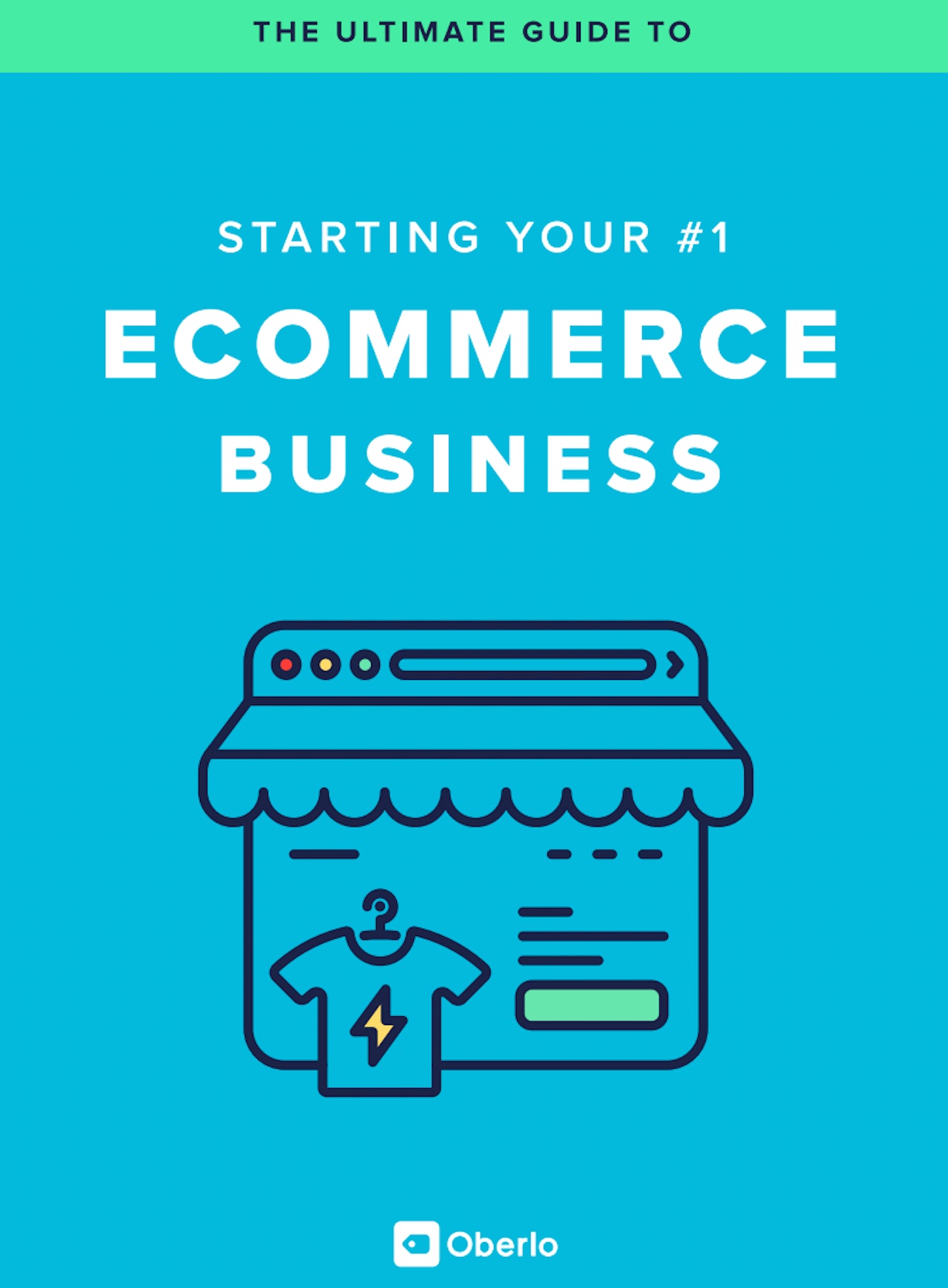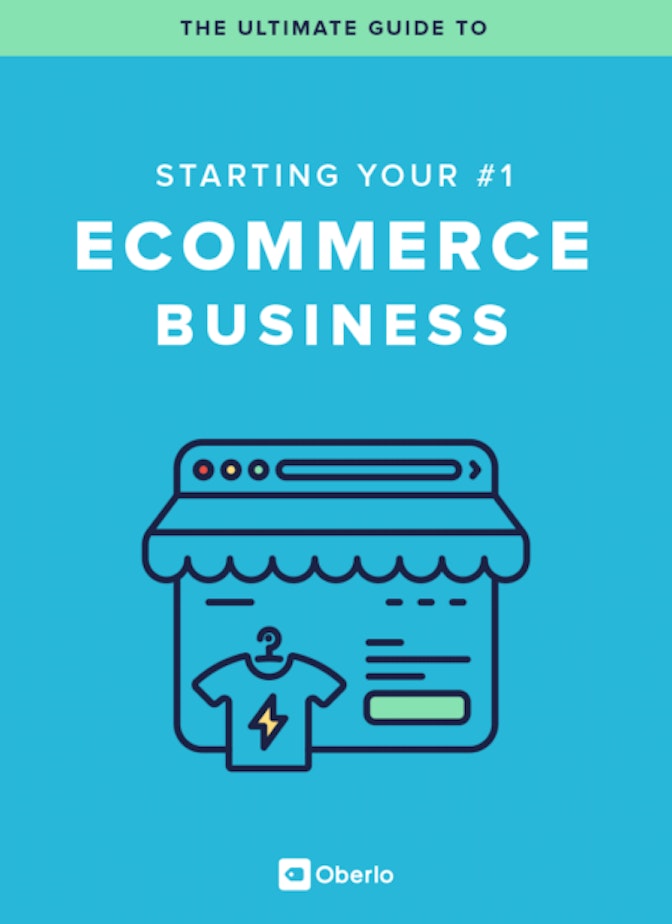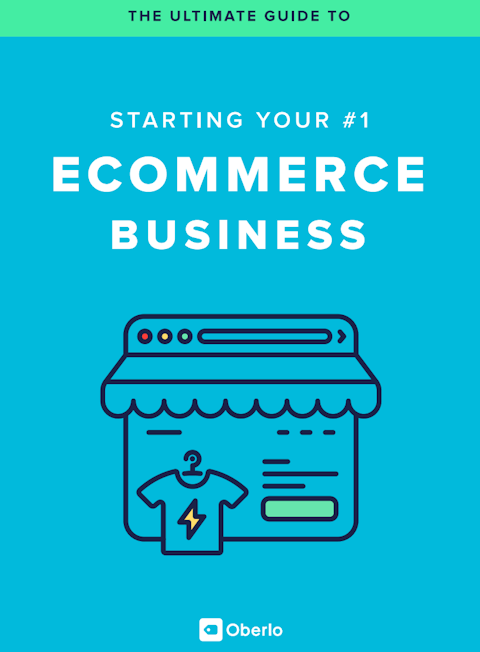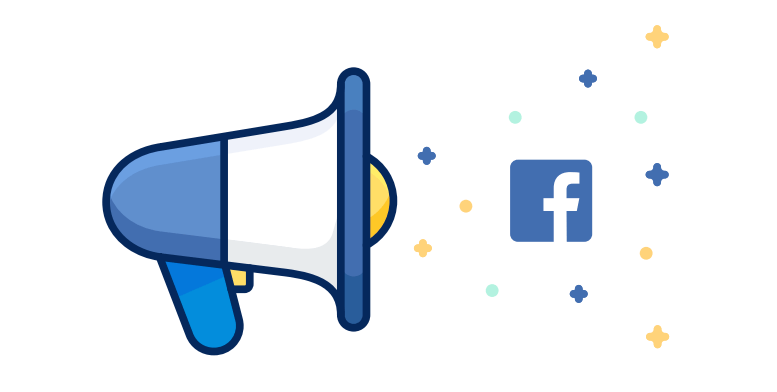
Facebook advertisingis possibly the most effective way to promote your products to more than 1.5 billion people around the world.
If you’re just a beginner, it can seem a bit complicated – from all the pixels and conversion tracking, to numerous campaign objectives and the mysterious Power Editor tool. But don’t worry – we’ve got you covered. In this
But don’t worry – we’ve got you covered. In this
In this chapter, our guestAdomas Baltgalviswill share the fundamentals of Facebook advertising, so that you can launch your first successful ad campaign without wasting your time or money.
How Does It Work?
Facebook’s goal is to find the most effective way to allocate the limited advertising space they have.
They achieve it by running thousands of mini auctions every second, with advertisers competing against each other for that ad space. If you happen to win such an auction, you will be charged and your ad will be displayed to the audience you chose.
And how much does Facebook advertising cost?
Well, it depends.
Because of these auctions, your advertising costs will depend on many factors: the country, the audience, the ad placement, and even how good your ads are.
For example, there’s much more competition in the US, so you’ll have to pay more to reach the same amount of people compared to a cheaper country, like Thailand. Even within the US, some audiences can be twice or even three times more expensive to reach – you’ll have to test it for your own business and evaluate the results.
Now that you know how Facebook advertising works, let’s have a look at how to create an actual campaign.
To make the process easier, let’s break it down into three parts:
▸ BEFORE
▸ DURING
▸ AFTER
1.之前
If you haven’t created any ad campaigns yet, you’ll have to set up your ad account in Facebook Ads Manager first.
Account Settings:
Go to theAds Managerand select your ad account. Then, click on “Account Settings” on the top menu bar.
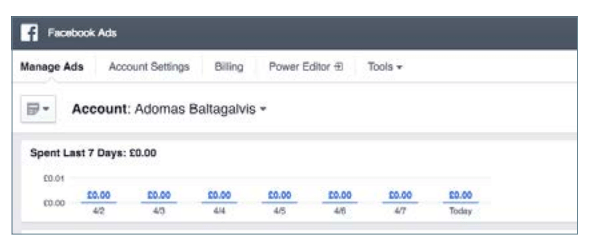
There, fill in your business name and address.

If you want someone else to help you manage your campaigns, scroll down to the Ad Account Roles section and click “Add a Person”.
Choose which level of admin rights you want to give them, enter their full name or email address, and click confirm:
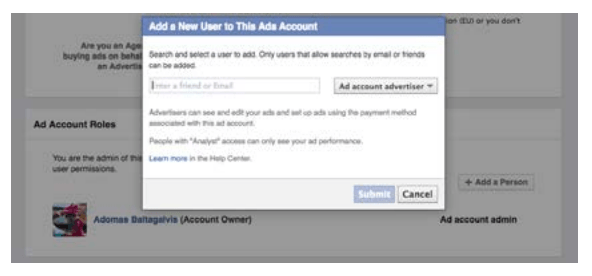
By doing this, you won’t need to share any of your personal login details with them – they’ll be able to manage your ad campaigns from their own personal profiles.
Billing:
Next, add a new payment method under the “Billing” tab in the Ads Manager:
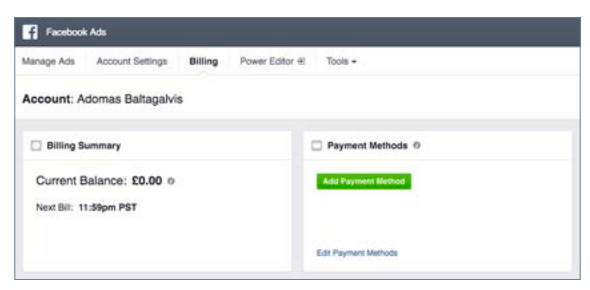
There, click “Add Payment Method”, choose how you’d like to pay (by card or Paypal) and enter your payment details:
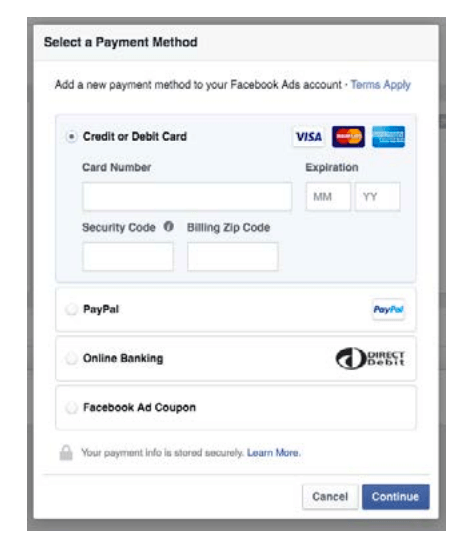
Once you’re happy with the account settings and billing, let’s move to researching your audience.
Audience Research:
Finding the right audience is the most critical part of Facebook advertising.
If you choose an audience that’s not relevant enough to your ad, you’ll waste a lot of advertising budget on reaching the wrong people.
So when it comes to targeting, I like to get super specific, like aiming for an audience in the US that’s from 50,000 to 100,000 people. If it’s a smaller country, the potential audience could also be even smaller.
You should avoid using generic interests, like nature, sports, or food and choose very specific ones instead: relevant brands, authors, books, magazines, websites or even other Facebook pages.
To identify them, use theAudience Insights tool.
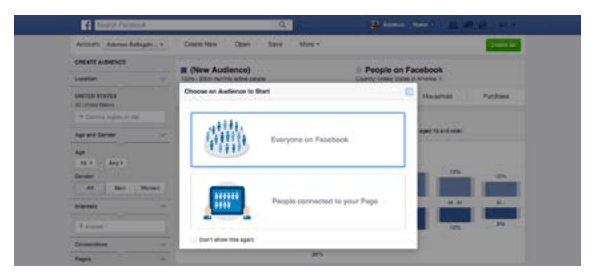
Go to Audience Insights and enter the “seed audience” you want to analyze in the sidebar:
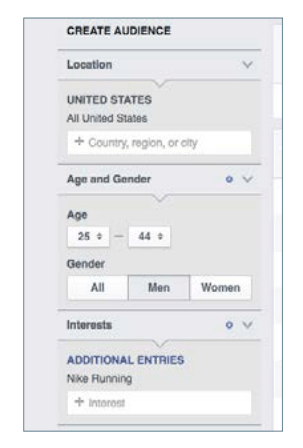
Then, click “Page Likes” on the top menu bar and scroll down to see a list of other pages, relevant to the audience you selected.
2. DURING:
How to Create a Facebook Advertising Campaign: There are three main ways to launch a Facebook ad campaign:
1.using boost post on Facebook Pages,
2. using the self-serve Ads Create tool,
3. using the Power Editor tool.
Boost Post is the quickest and easiest way to promote your content, but it’s also the least effective one – I suggest you tostay awayfrom it.
Power Editor, on the other hand, is a bit too complicated, especially for beginner advertisers. Although it gives you all the campaign features that you’d ever want, it’s not as intuitive to use.
So in this article, we will create ads in the Ads Manager with the Ads Create tool – it gives you most of the campaign settings but is easier to use.
Choosing Your Campaign Objective:
First, go to the Ads Create page by clicking on thislinkor clicking on the small arrow in the top right corner of your Facebook profile and choosing “Create an Ad”.
You will immediately see a list of the main campaign objectives that you can choose from:
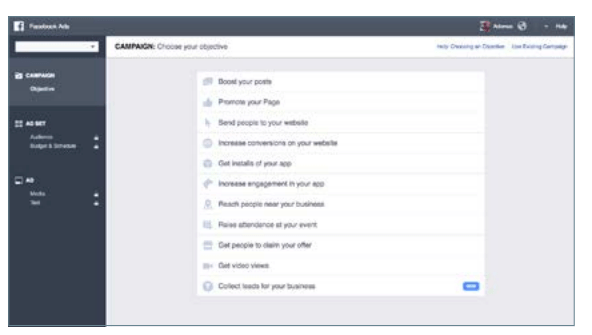
There are 15 campaign objectives (although some are only accessible through Power Editor), and you should always go with the one that’s the most relevant to your end goal.
The reason why – Facebook does a lot of optimization automatically. Depending on which campaign objective you choose, Facebook will try to generate the least expensive results for you.
If you’re promoting an online store, you’ll want to choose either the Send People To Your Website or Increase Conversions objective, because that’s what Facebook will optimize for – website clicks or website conversions. To use the later you need to set up some additional tracking on your Shopify store, which we’ll cover next time. This time, choose Send People to Your Website, enter the URL of the product you want to promote, and click “Set Audience & Budget”.
This time, choose Send People to Your Website, enter the URL of the product you want to promote, and click “Set Audience & Budget”.
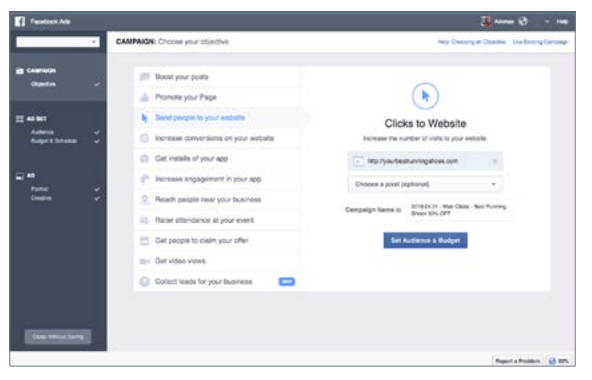
Select Your Audience:
Again, finding the right audience is absolutely critical for a successful campaign. So you need to choose the location, age, gender, and language of your audience:
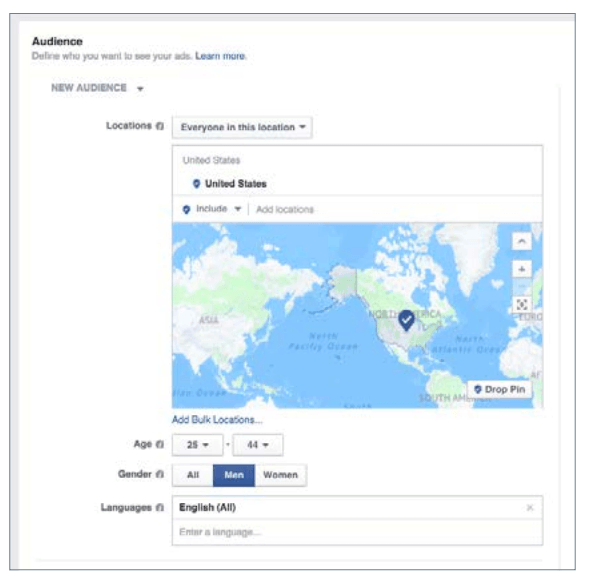
Then, plug one or a few interests you’ve already discovered into the Detailed Targeting section:
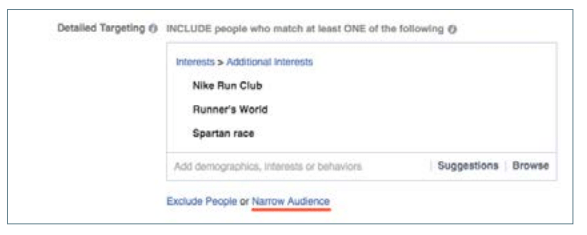
You can even use a combination of interests by using the Narrow Audience feature – e.g. targeting people who are interested in all of the above AND the Runkeeper app:
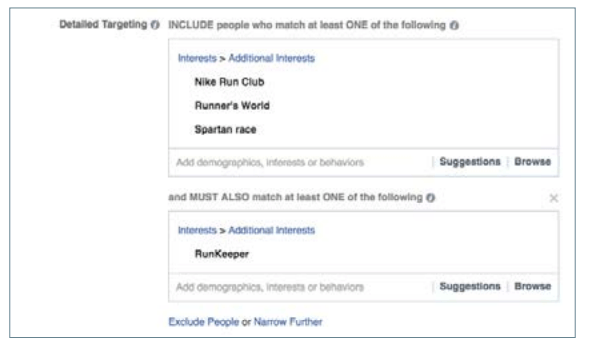
By doing that, you’ll make sure you’re reaching the most relevant audience, so the response to your ads will be higher too.
The better response will lead to cheaper clicks and more chances to get a sale.
Set Your Budget & Schedule:
Once you found an optimal audience, choose from a daily or lifetime budget, and enter how much you’d like to spend.
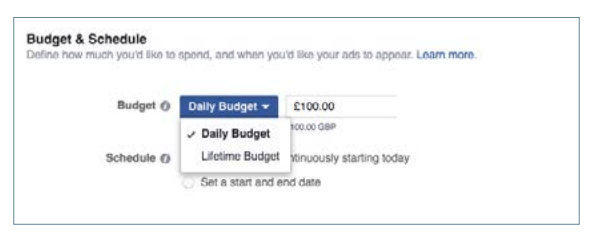
Then, choose whether to run it continuously or between a specific start and end date.
In the Advanced Budget Settings, you can also choose your bidding and optimization preferences.
It deserves a separate article just for this one topic, but I’d generally suggest to begin with the default options: optimizing for link clicks to your website or website conversions and using automatic bids.
Once you’re happy with the Settings, click “Choose Ad Creative” to create the actual ads.
Design Your Ads:
For the ad creative, select to create a new ad or choose an existing post that you’ve already published on your page. Also, decide whether you want to use a single image or video in your ads, or go with multiple images (also known as carrousel or multi-product ads):
Also, decide whether you want to use a single image or video in your ads, or go with multiple images (also known as carousel ormulti-product ads):
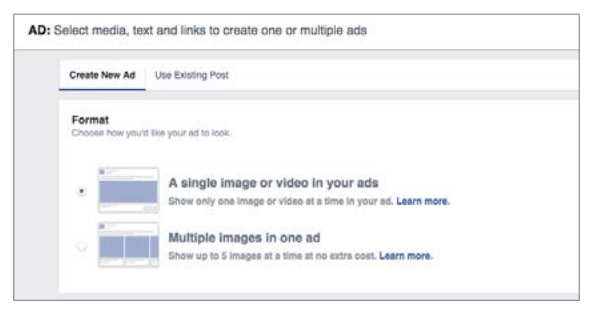
If you wanted to promote a few products from the same category in one ad, go with the multiple images format. If you have just one specific offer, choose single image format.
Next, choose what will be the media for your ads: images, slideshow, or a video. I would suggest to begin with using images for your ads:
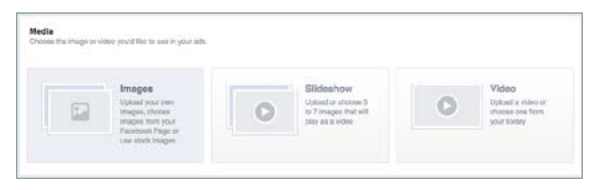
You can select up to 6 images when creating a new campaign, which will create up to 6 ad variations in your campaign.
By creating a few ads, you can quickly see which image is working the best. You can choose this one and pause the other ads to save your ad budget.
Therecommended image sizeis 1200 x 628 pixels and I suggest to save them in .png format.
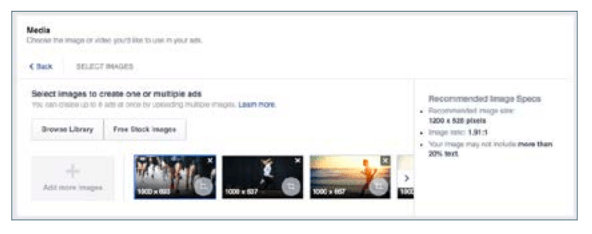
图片后,移到文本的部分。
Here, choose the Facebook page you will be running the ads from – you can also choose to remove it, but that will stop you from running the ads in the mobile news feed or desktop news feed, which you don’t want.
You can connect your Instagram account too, if you wanted to show your ads on Instagram.
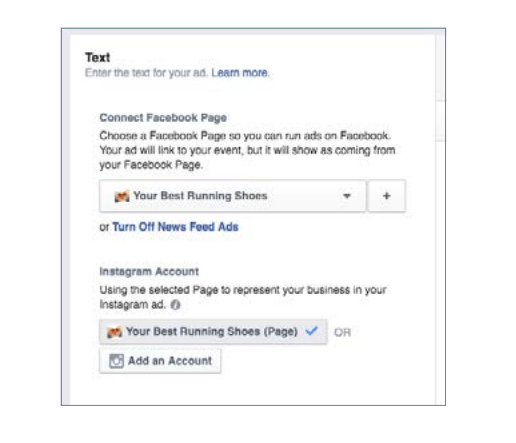
Then, enter the headline and text that will be used for your ad and choose an optional call-to-action button. Text will appear above the image and the headline immediately below it.
For the headline, you have a character limit of 25 symbols, and for a post text, you have 90 characters.
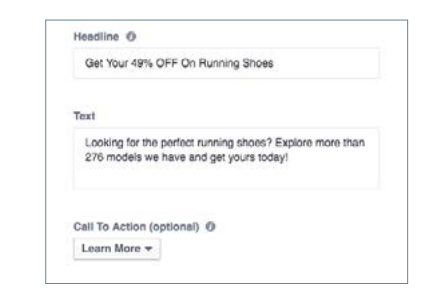
Below Call To Action, click “Show Advanced Options” and enter a News Feed Link Description that will appear below your headline.
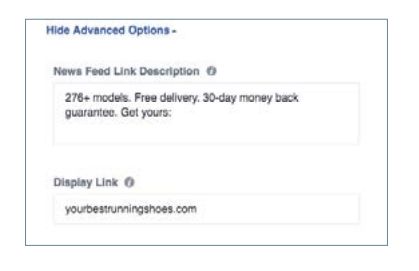
Check the ad preview to make sure it looks exactly how you want:
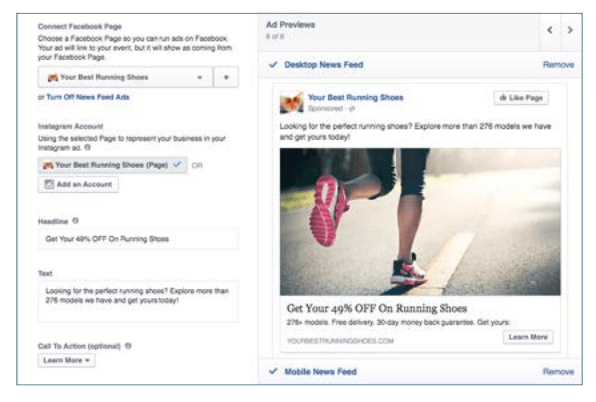
Finally, remove any ad placements that you don’t want to use.
My advice would be use just one placement whenever possible: if you choose multiple ad placements, Facebook will again try to optimize your campaign and will usually push most of your budget to mobile devices.
If that’s what you want, great. But if you don’t have a mobile-friendly website, this could lead to getting a ton of mobile traffic but very few checkouts.
I also recommend to not use the Audience Network placement – they include third party apps and websites that are outside of Facebook and usually don’t generate the results you want. What’s worse, you can’t control the context of those websites, so your ad might be showing up to the right audience but on a very strange piece of content.
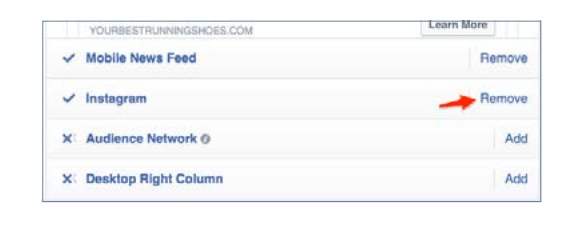
And once you’re happy with all of the above, click “Review Order”, double check your campaign settings, and click “Place Order”.
Congratulations – you’ve just created your first Facebook advertising campaign!
3. AFTER
It’s a fact that you’ll have some countries, age groups, gender, interests, placements, and ads performing better than the others.
tru是什么ly amazing is that you can find all that information in the Facebook Ad Reports, so make it a habit to come back every few days and evaluate your campaigns.
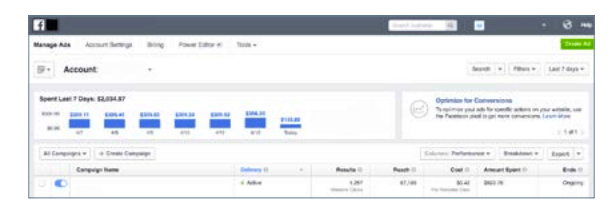
For example, you can check the Performance & Clicks report to see how the ad is doing overall.
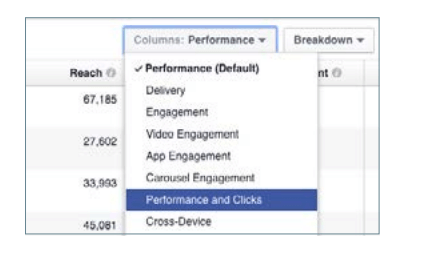
My own and many other advertisers’ rule of thumb is to achieve at least 1% clickthrough rate on Desktop News Feed or Mobile News Feed.
如果你得到一个很高的点击率n your ads, then your offer, audience and ad design, work well. If you see that you’re not getting at least a 1% click-through rate, you will want to test other products or audiences.
Also, see how many clicks you are receiving and what is the cost per click for different ads and audiences – that will help you plan your future advertising campaigns.
Finally, check your ad campaigns by different breakdowns:
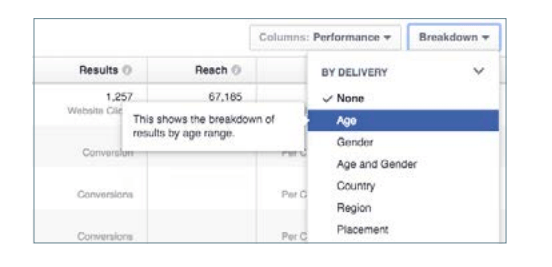
With Breakdown, you can very quickly analyze your results by different countries, age, gender and placement, and identify any hidden gems that are working much better than the rest.
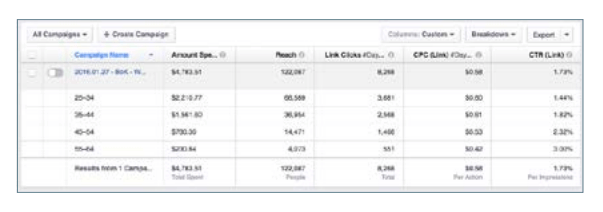
Campaign breakdown by age.
Find those hidden opportunities, edit your ad campaign, and focus on those components that are bringing the best results.
Chapter’s Action Item
Now that you know how to set up your advertising campaign, research the audiences, choose your campaign settings, and design your ads – Create your first Facebook advertising campaign. Don’t begin with a large budget, start small with a daily budget of $5 and keep learning.