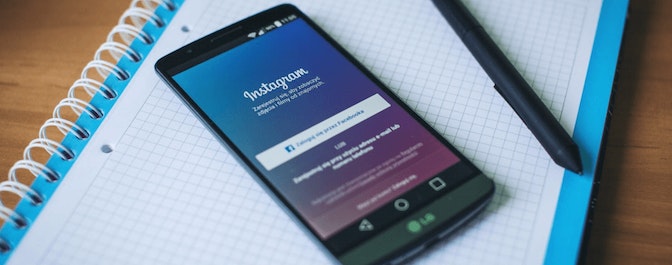Instagram users spend, onaverage 53 minutes per day scrolling through the platform. This includes their news feed, Live,Instagram video, IGTV, and stories. If you wantto get noticed as a brandyou need to create the best video content you can. But Instagram has made it easy toshoot your videos on a smartphone and then upload them to the platform. The only issue you could run into ishaving the right Instagram video format, size, shape, and specifications.
Find best selling products to sell atHandshake, a wholesale marketplace built by Shopify.
And the pressure is on. Tech giantCisco predictsthat 82 percent of consumer internet traffic will be video by 2023.Plus, IGTV has arrived.So now is the time to invest by creating and sharing top-quality video content togrow your following.
In this article, you’ll learn about the perfect Instagram video format and specifications. We’ll also share plenty of other top tips to help you start creating professional videos togrow your business.



What is the Best Instagram Video Format?
The best Instagram video format is MP4.Your video file should include these technical specifications:
- H.264 codec
- AAC audio
- 3500 kbps bitrate
- Frame rate of 30 fps (frames per second)
- Video can be a maximum of 60 seconds
- Maximum video width is 1080 px (pixels) wide
- Videos should be 1920 pixels tall
You can use most professionalvideo editing softwareapplications to export your video using these specifications.
However, if you just want to convert video to Instagram’s format you can use a free online converter.
There are tons available online, but let’s take a quick look at two.
First up isKapwing. This online tool dubs itself “a modern editor for images, GIFs, and videos.”
Aside from providing an easy way to convert footage to the Instagram video format, it also has tools that allow you to make basic edits to your videos. You can trim, rotate, resize, and add music or text to your video.

Next up isOnline-Convert– and it lives up to its name!
This free tool lets you convert all kinds of digital file types. And it even has separate pages for each social media platform, which makes it easy to convert footage to the Instagram video format.
You can even upload your video to the service directly from Dropbox or Google Drive.

So now that we’ve covered the Instagram video format, what else do you need to know?
What are the Best Instagram Video Dimensions and Aspect Ratio?
Good question. Let’s start with the specifications that will work best for:
- IGTV videos
- Instagram Stories
- Instagram Live videos
It’s best to upload videos to Instagram using an aspect ratio 9:16, which looks like this:

You’ve probably noticed that this is the standard size of most smartphone screens.
Now, thebestInstagramvideo dimensions are 1080px by 1920px.
In other words, this means that your Instagram video should be 1080 pixels wide and 1920 pixels tall. This will provide the best quality video.
You can download the image template below and use it to create your Instagram videos:
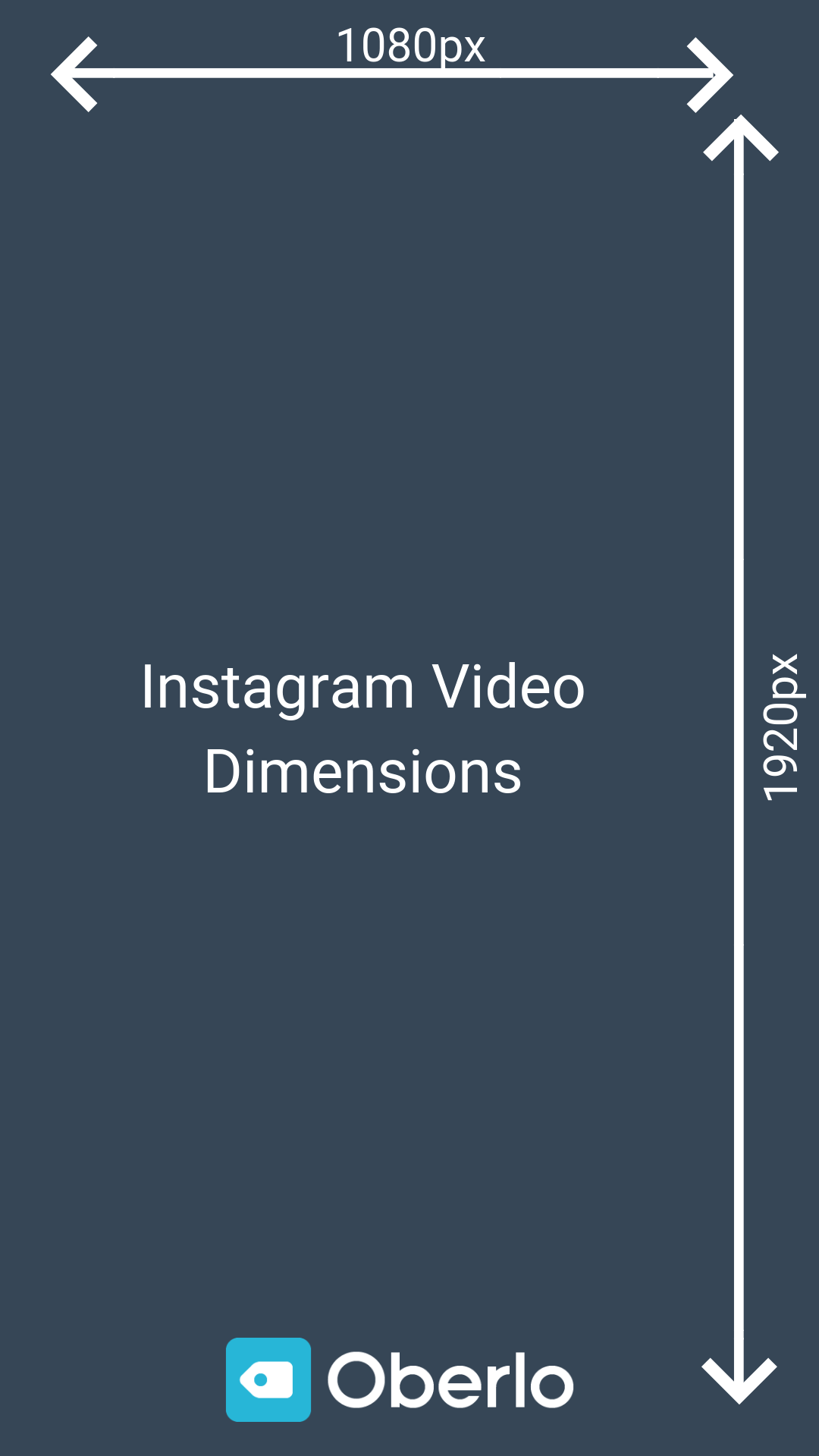
To download the image:
- Mac:Hold down “Control” and click the image, then click “Save Image As” to save it to your computer.
- PC:Right-click the image, and then click “Save Image As” to save it to your computer.
Okay, that covers IGTV, Instagram Stories, and Instagram Live videos.
Instagram Feed Video Specifications
Instagram supports a range of video dimensions in Feed posts. Specifically, you can upload a video with an aspect ratioanywhere between1.91:1 and 4:5.
These two extremes are simply portrait or landscape options.

The best Instagram dimensions for these aspect ratios are 1080 by 608 pixels and 1080 by 1350 pixels.
And as mentioned, you can use any aspect ratio between these two extremes.
For example, you could share a square video with an aspect ratio of 1:1 and dimensions of 1080 by 1080 pixels.
That said, you need to bear in mind Instagram’s user experience.
Remember, theInstagram appdoesn’t rotate on smartphones. Plus,according to Wzowl, 87 percent of people say they typically hold their phone vertically for general use.
This means that whenever you share a widescreen image or video on Instagram, it will appear small like this video fromThe Rock:

This is far from ideal when you’re trying toengage your followers.
Instead, if possible, it’s best to create vertical video content. This will allow your videos to fill more of your viewers’ screens.
Compare the image above to the one below featuring an Instagram video fromGymshark:

It’s far more engaging to fill up a viewer’s screen with your video in this way.
It’s also worth noting that when IGTV or Instagram Live videos are viewed in the Instagram feed, they’re cropped to an instagram video aspect ratio of 4:5 – the portrait option above.
All in all, it’s clear that smartphones are driving us towards a future full of vertical videos.
What are the Instagram Video Lengths?
There are different Instagram video lengths for Feed posts, Stories, Live video, and IGTV.
Here’s a quick rundown of Instagram video lengths for each type:
- Instagram Feed Video Length:Between 3 seconds and 1 minute long.
- Instagram Story Video Length:Up to 15 seconds per Story.
- IGTV Video Length: Between 15 seconds and 10 minutes long.
- Instagram Live Video Length:Up to 60 minutes long.
It’s worth noting that if you upload a video to Instagram Stories and it’s longer than 15 seconds, the app will split it into 15-second clips for you.
However, it will only create four 15-second pieces, so this trick only works for videos up to 60 seconds long.
Plus, IGTV’s 10-minute limit is likely to change at some point.
When it comes to IGTV, Instagram says, “Larger accountsand verified accounts can upload videos up to 60 minutes long, but they must be uploaded from a computer.”
In the past, Instagram and Facebook have often made new features available to larger accounts andinfluencersbefore rolling them out to everyone.
Hopefully, the ability to upload longer videos will soon be extended to allInstagram accounts.
IGTV: It’s Time to Jump on the Bandwagon
Instagram announced IGTV back in June of 2018.
While there’s a standalone IGTV app, it’s fully integrated with Instagram’s main service, so you can use and access it within the Instagram app.

As a result, there are three ways you can upload videos to IGTV:
- Within the IGTV app
- Within the Instagram app
- By using a web browser.
It’s the third option that has got us excited.
The ability to upload content directly from a computer is a first for Instagram. This makes it much easier for brands andinfluencersto produce and upload high-quality content to Instagram.
So, how exactly can you upload your videos to IGTV?
How To Upload Videos to IGTV from the Instagram or IGTV Apps
首先,打开Instagram app和头部feed. Then, tap the IGTV logo in the top-right corner of your screen – this will open IGTV.
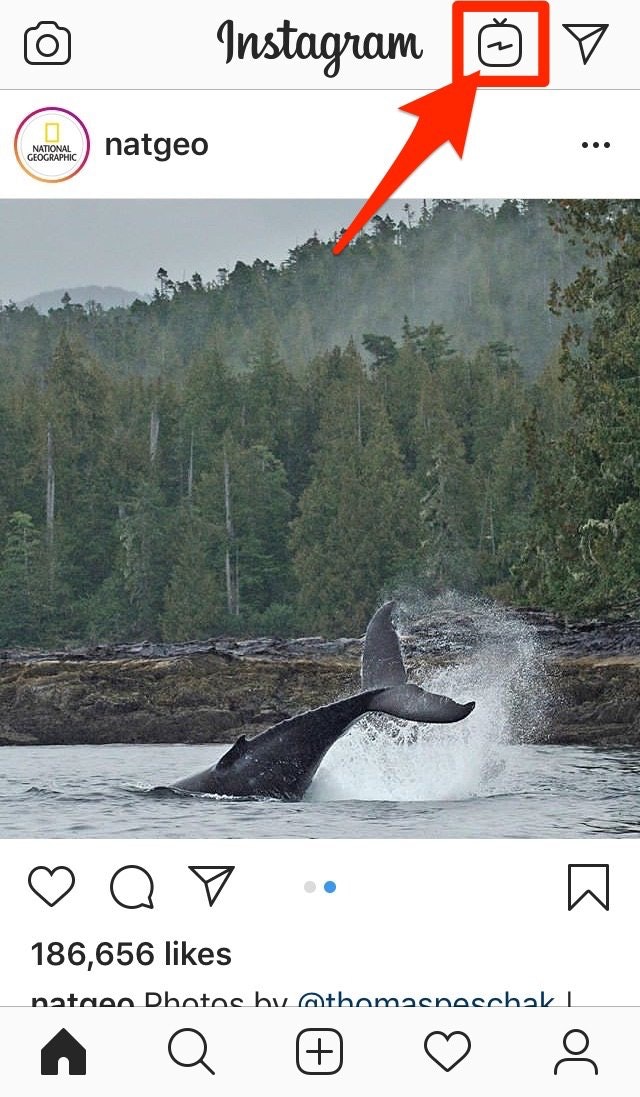
Here, you can use IGTV just like you would in the IGTV app – the only difference is the access point. From here, we can run through how to upload a video to IGTV regardless of which app you’re using.
All you have to do is tap your profile picture in the small circle to the right of the screen above the video browser.
If you don’t see the video browser, just tap “Browse” near the bottom of the screen.

After you’ve tapped your profile picture, you’ll be taken to your IGTV profile. If you haven’t yet uploaded a video, this page will be blank.
To upload a video, just tap the “+” symbol.
Then choose a vertical video between 15 seconds and 10 minutes long, and tap “Next” in the upper right corner.
From here, the process looks similar to the process of uploading an image or video to your Instagram feed. However, there are a couple of new features.
After you add a description and title, you’ll need to choose a cover photo.
On YouTube, this is referred to as your video’s “thumbnail image.” It’s the image that’s displayed as a preview to viewers.
You can choose a still frame from your video or upload a specially designed image from your device in JPG format.
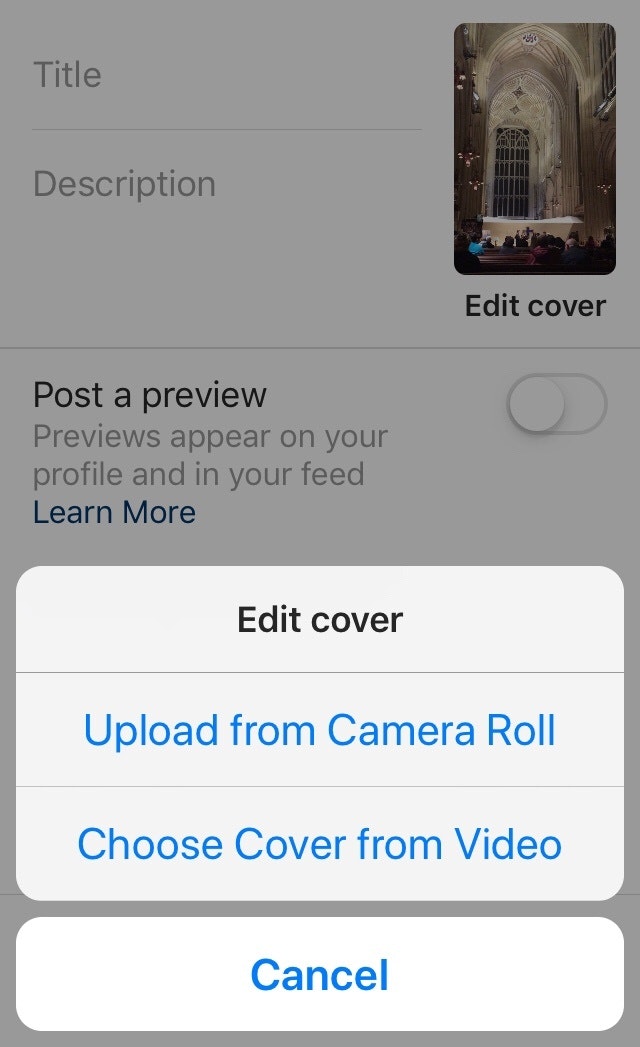
Once you’ve chosen your cover image, you can opt to also post a preview of your IGTV video toyour Instagram profileand feed.
This will help to introduce your current audience to your IGTV videos.
How To Upload Videos to IGTV from a Desktop Browser
To upload a video to IGTV on a desktop browser, head toInstagram.com, log in, and click to view your profile.
Under your profile description there are four tabs – click on IGTV.
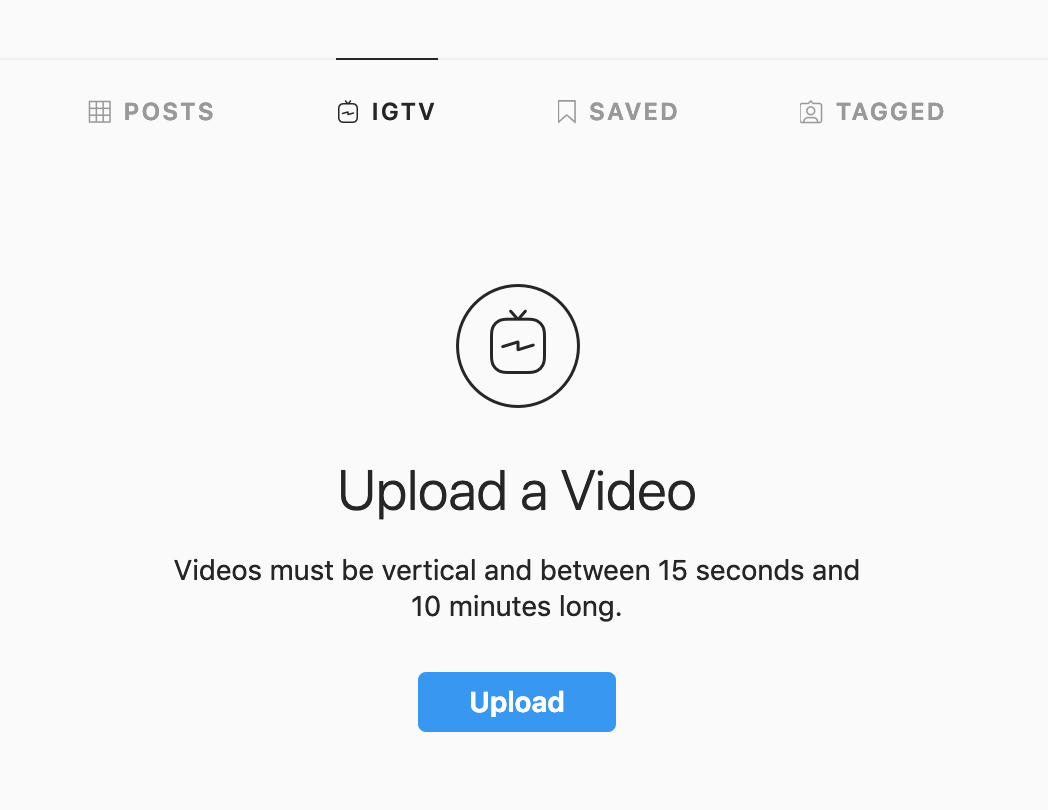
If you’ve already uploaded videos using the apps they’ll be displayed here.
Just click the blue “Upload” button on the right-hand side of the screen and you’ll be taken to IGTV’s desktop video uploader.

Drag and drop your video into the space provided or click the big “+” icon to choose a file from your computer.
Then, complete the rest of the details just like you would when using one of theapps.
Why You Should Start Creating Videos for IGTV Today

Instagram has a long history of cherrypicking the best features from their key competitors, such as Snapchat Stories,Snapchat’sface filters, text, and graphics, and Twitter’s Periscope for Live video.
Today, Instagram seems to have its sights set on YouTube.
For years, YouTube has dominated when it comes to long-form video content from brands and influencers.
Many influencers command mind-bogglingly huge audiences on YouTube. The most subscribed YouTube channel is a video creator who goes by the name “PewDiePie” and has almost 90 million subscribers.
Yet,influencers preferInstagram for brand collaborations by far:

直接上传了视频的能力a computer is sure to appeal to brands and influencers looking to capitalize on Instagram’s user base and engagement.
UnlikeYouTube, Instagram is versatile.
It has combined images, gifs, videos, long-form content,Stories,Live video,messaging, commenting, discovery tabs, and more into one cohesive app.
This makes things easier for creators and consumers.
Instagram is literally becoming a one-stop shopfor influencers and brands to engage with their audiences. Plus, consumers no longer need to cycle betweenappsto follow their favorite influencers.

What’s more, IGTV is just getting started.
Right now, unlikeYouTube, there’s no way for creators to monetize their IGTV with ads to earn money from views right now.
However, it’s likely that this feature will become available in the future and it will undoubtedly persuade many creators to make Instagram their main focus.
Plus, it’s worth noting that IGTV videos are becoming shoppable, just like Instagram Stories and Feed posts.

Compared toYouTube, there’s very little competition for attention right now, but this is sure to change as people adopt the new publishing channel.
In summary, if you’re not creating content for IGTV, it’s a good idea to start.
4 Awesome Video Editing Tools
If you want to start creating high-quality, long-form video content you’ll need a professional video editing program.
But with so many to choose from, which one should you use?
Here are four great video editing programs that you can use to create videos – two of which are free!
Plus, all of these video editors are popular, which means there are tons of free tutorials to on… um,YouTube. *Cough*

1. Adobe Premiere Pro CC
Best for:Windows users with a production budget.

Adobe Premiere Pro CCis a powerful video editing software program available on Windows and Mac computers.
This software is used by countless industry professionals for many top movies, such as Deadpool and Gone Girl.
This software provides all of the features you’d expect from software of this caliber – including multicam editing, 3D editing, and unlimited video tracks.
It has brilliant automatic functions as well.
For example, when you import multiple shots of the same scene, the software will synchronize the clips automatically, saving you hours of manual work.
它还包括所有的基本知识,包括文本overlays, graphics, transitions, and color grading.
Pricing:Adobe provides a free seven-day trial. After that, an Adobe Premiere Pro CC Individual account costs $31.49 per month. Alternatively, you can subscribe to gain access to all of Adobes apps for $74.49 per month. In both cases, the price drops if you commit to a year or pay a year upfront.
2. Final Cut Pro X
Best for:Mac users with a production budget.

Apple’s Final Cut Pro Xis another feature-packed video editing program only available on Macs.
This editor wasused for many blockbuster films, including X-Men Origins: Wolverine, 300, Disney’s John Carter, and more.
As you’d expect from any Apple product, the Final Cut Pro X user interface is intuitive and relatively simple to use considering the multitude and complexity of its features.
Just like Adobe Premiere Pro CC, this program provides multicam editing, unlimited video tracks, automatic syncing, and intelligent color balancing.
If you’re already a Mac user, it’ll feel somewhat familiar and you’ll likely appreciate how well this software integrates with the rest of Apple’s ecosystem.
Pricing:Apple provides a 30-day free trial. After that, Final Cut Pro X is available for a one-time fee of $299.99.
3. Lightworks
Best for:Those with zero budget who might want to upgrade in the future.

Lightworksis a free video editing program available on Mac, Windows, and Linux.
It’s been used on countless movies, such as The Wolf of Wall Street, Mama Mia!, Braveheart, and Notting Hill.
The free version of Lightworks provides all of the basic video editing tools you might need, multicam editing, and a wide range of formats – including the Instagram video format MP4.
You can upgrade to a monthly subscription to access the full range of features.
The learning curve is fairly steep, however, there are plenty of free tutorials on YouTube to help get you started.
Pricing:You can use Lightworks indefinitely for free or upgrade to the pro version when you’re craving more advanced features for $24.99 per month.
4. Blender
Best for:Those with zero-budget and an interest in 3D animation.

Blenderis one of the best free video editing software applications and is available on Windows, Mac, and Linux.
The program was designed as a 3D animation tool, but it still works well as a standard video editor.
Aside from basic video editing functions, you can also use it for video masking, audio editing, layering, and more. It also allows up to 32 tracks for video and other media.
On the downside, the learning curve is steeper than Final Cut Pro X and many of the tutorials available online cater more to 3D animation than standard video editing.
Pricing:As it’s an open source program, Blender is entirely free to use with noupsellsor upgrades.
For a list of more video editing software you can use to create your Instagram videos check out our 24 Best Free Video Editing Software Programs.
Summary
It’s time to get excited about Instagram video.
With the burgeoning rise of IGTV, it’s best to take advantage of the relatively low competition and a clear opportunity for increased engagement.
When creating videos make sure to:
- Export them using the Instagram video format MP4.
- Make sure your MP4 uses an H.264 codec.
- Create vertical, portrait videos.
- Use an instagram video aspect ratio of 9:16 for Stories and IGTV videos.
- Use the dimensions 1080 pixels by 1920 pixels.
And for quick reference, here are the Instagram video length specifications:
- Feed Videos must be between 3 seconds and 1 minute long.
- Instagram Stories can be up to 15 seconds per Story.
- Instagram Live video can be up to 60 minutes long.
- IGTV video must be between one and ten minutes long (unless you have a lot of followers orget verified, in which case videos can be up to 60 minutes long.)
Do you have any questions about creating Instagram videos? Let us know in the comments below!